Blogger
What is Blogger?
Blogger is a free, user-friendly blogging platform developed by Google that allows individuals and businesses to create and publish blogs easily. It provides tools to design, write, and manage blog posts without needing advanced technical skills.
Key Features of Blogger:
- Free Hosting by Google: Your blog is hosted on Google’s servers, offering stability and performance.
- Custom Domains: Use a free
.blogspot.comsubdomain or connect a custom domain. - Drag-and-Drop Editor: Easily create and format posts using a visual editor.
- Templates and Themes: Choose from a variety of customizable themes to design your blog.
- Google Integration: Seamlessly integrates with other Google services like Google Analytics, AdSense, and Search Console.
- Monetization: Easily monetize your blog through Google AdSense.
- Responsive Design: Blogs are automatically mobile-friendly.
Ideal For:
- Beginners starting their first blog
- Writers, hobbyists, or small businesses looking for a no-cost publishing solution
- Those who want a simple blog with minimal maintenance
Blogger is widely used for personal blogs, niche content sites, and informational blogs due to its simplicity and integration with the Google ecosystem.
Embbeding your Blubuddy Widgets on your Blogger Website
Step 1: Access Blogger
- Visit https://www.blogger.com
- Log in using your Google account credentials.
- You’ll be redirected to your Blogger Dashboard.
Step 2: Open Layout Settings
- From the left-hand sidebar, click on “Layout” to access your blog’s layout configuration.
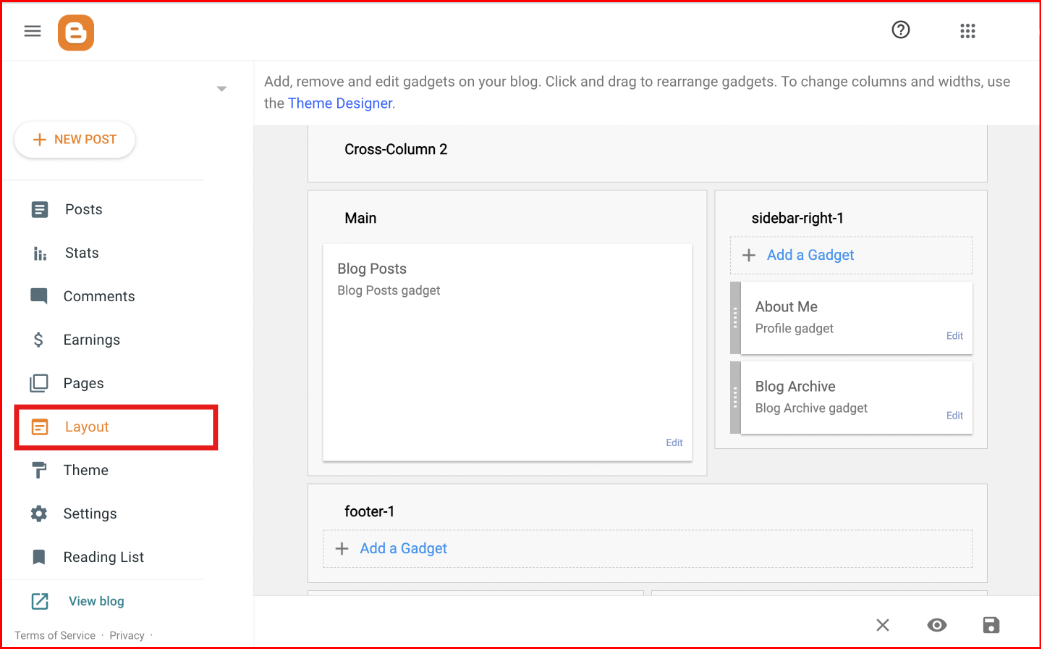
Step 3: Add a Gadget
- In the layout structure, locate the Sidebar or any preferred section.
- Click on “Add a Gadget” in the desired area.
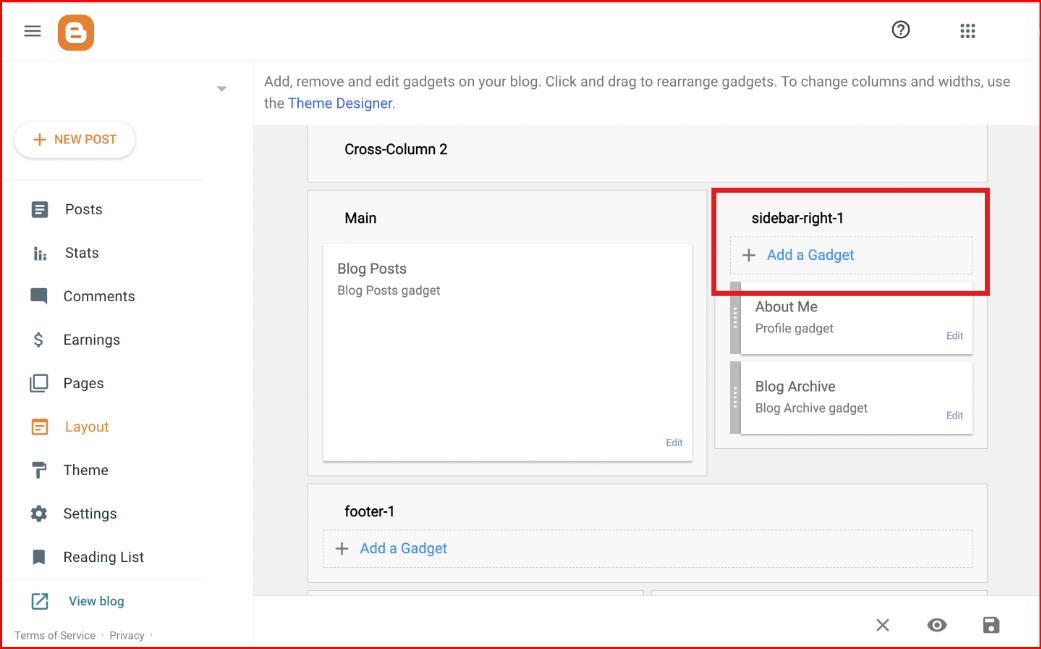
Step 4: Choose HTML/JavaScript
-
From the gadget list, scroll down and select “HTML/JavaScript”.
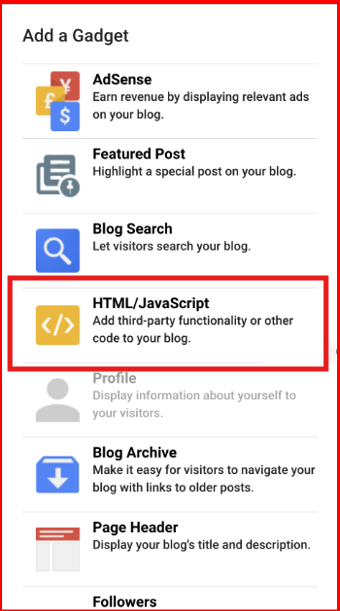
Step 5: Embed the BluBuddy Chatbot
- In the Content section of the gadget, Paste your BluBuddy Chatbot embed code.
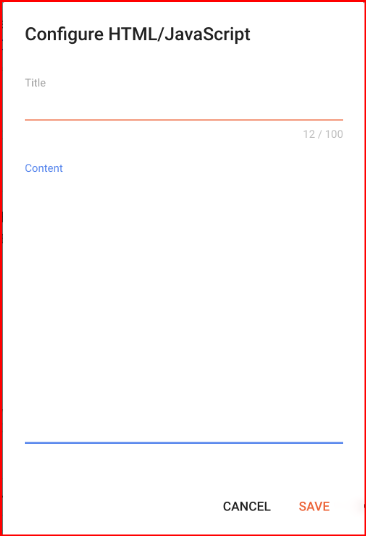
<div id="chatbot" botId="YOUR_CHATBOT_ID"></div>
<script defer src="https://cdn.jsdelivr.net/gh/atozdebug/chatbot-widget@latest/index.js" type="module"></script>
- You can leave the Title field blank or label it as needed (e.g., “Chatbot”).
Step 6: Save and Publish
- Click “Save” to apply the changes.
The BluBuddy Chatbot widget will now appear on your live Blogger site.
Having Trouble? Let's Troubleshoot!
If your BluBuddy chatbot isn’t appearing or functioning properly on your Blogger website, try these quick fixes:
- Check Code Placement: Ensure the chatbot script is correctly pasted in Blogger as per directions above.
- Verify Installation Code: Ensure that the "Update" button was pushed when the bot was being installed on Blogger.
- Clear Cache & Refresh: Clear browser cache and refresh your website. Try opening it in Incognito Mode.
If everything is correct and you are still unable to move forward, write to us at hello@blubuddy.io Our Team will reach out to you as soon as possible for troubleshooting your problem.