Carrd
What is Carrd?
Carrd is a simple, responsive, one-page website builder that allows users to quickly create professional-looking landing pages, personal profiles, portfolios, or even small business sites — all without coding.
🔑 Key Features:
- Drag-and-drop Interface: Intuitive and beginner-friendly.
- Templates: Wide variety of pre-designed templates to start with.
- Responsive Design: Sites look great on desktop, tablet, and mobile.
- Custom Domains: Connect your own domain (Pro version).
- Embedding Support: Add forms, videos, widgets, and custom code.
- Pro Version: Unlocks features like custom forms, Google Analytics, and more.
Ideal For:
- Freelancers showcasing portfolios
- Entrepreneurs creating landing pages
- Personal branding (resumes, bio links)
- Quick MVPs or coming soon pages
Carrd is praised for its simplicity, speed, and affordability, making it a top choice for users who need a polished online presence with minimal effort.
Embbeding your Blubuddy Widgets on your Carrd Website
Step 1: Access Carrd
- Visit https://carrd.co and log in to your account.
- If you do not have an account, click Sign Up to create one.
Step 2: Create a New Site
- Once inside your dashboard, click on the “New Site” button located at the top-right corner.
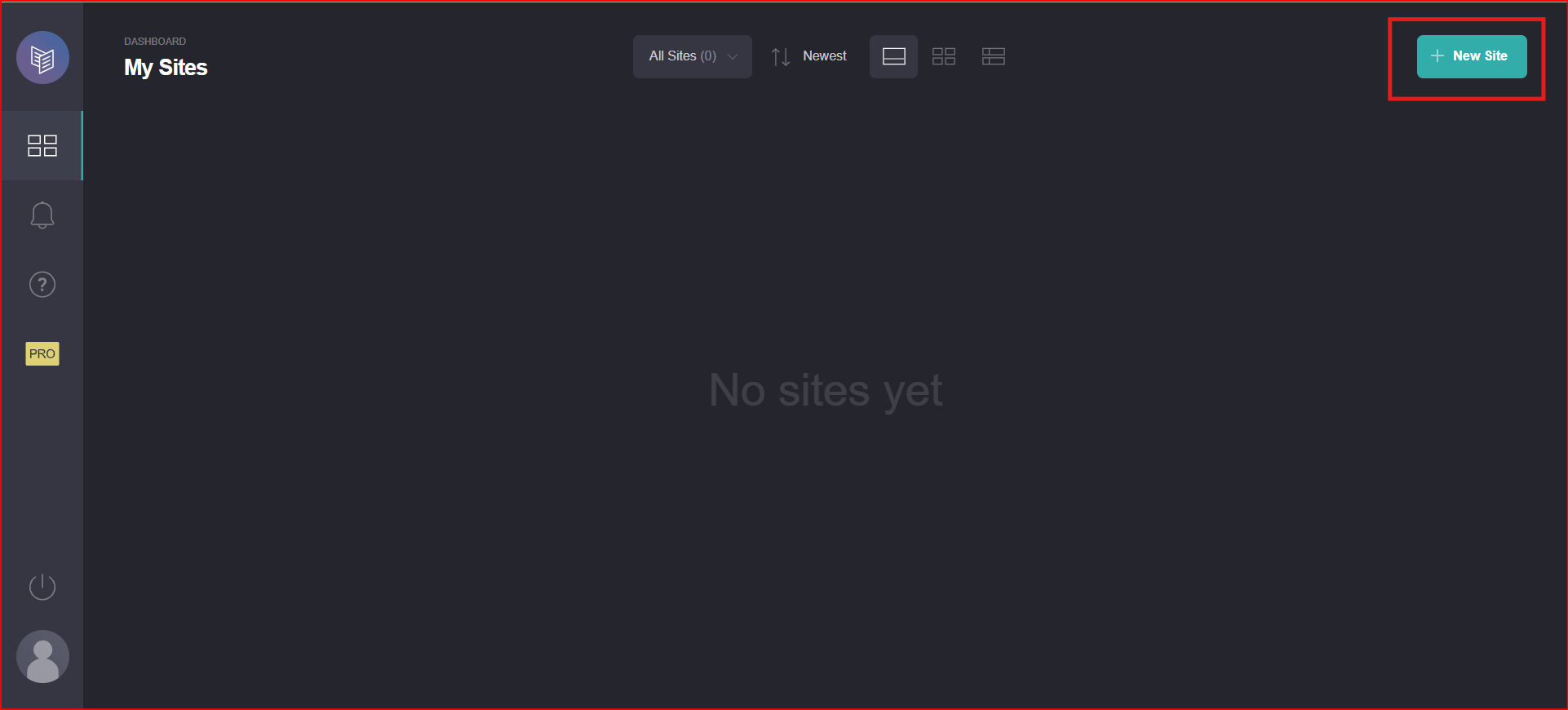
Step 3: Choose a Template
- Select a template that fits your design and project needs.
- Click on the chosen template to enter the editing canvas.
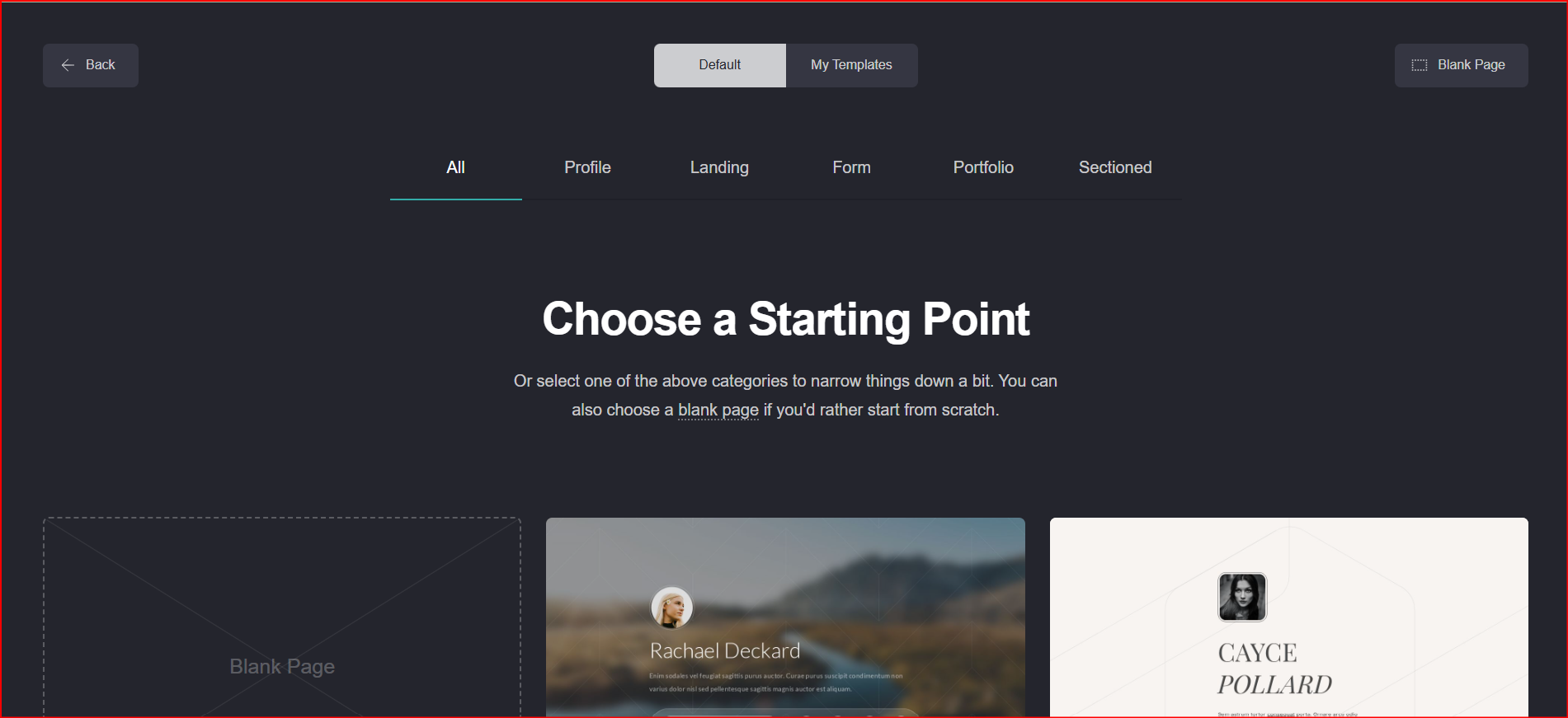
Step 4: Add an Embed Element
- In the editor, click the “+” (plus icon) on the top navigation bar to add a new element.
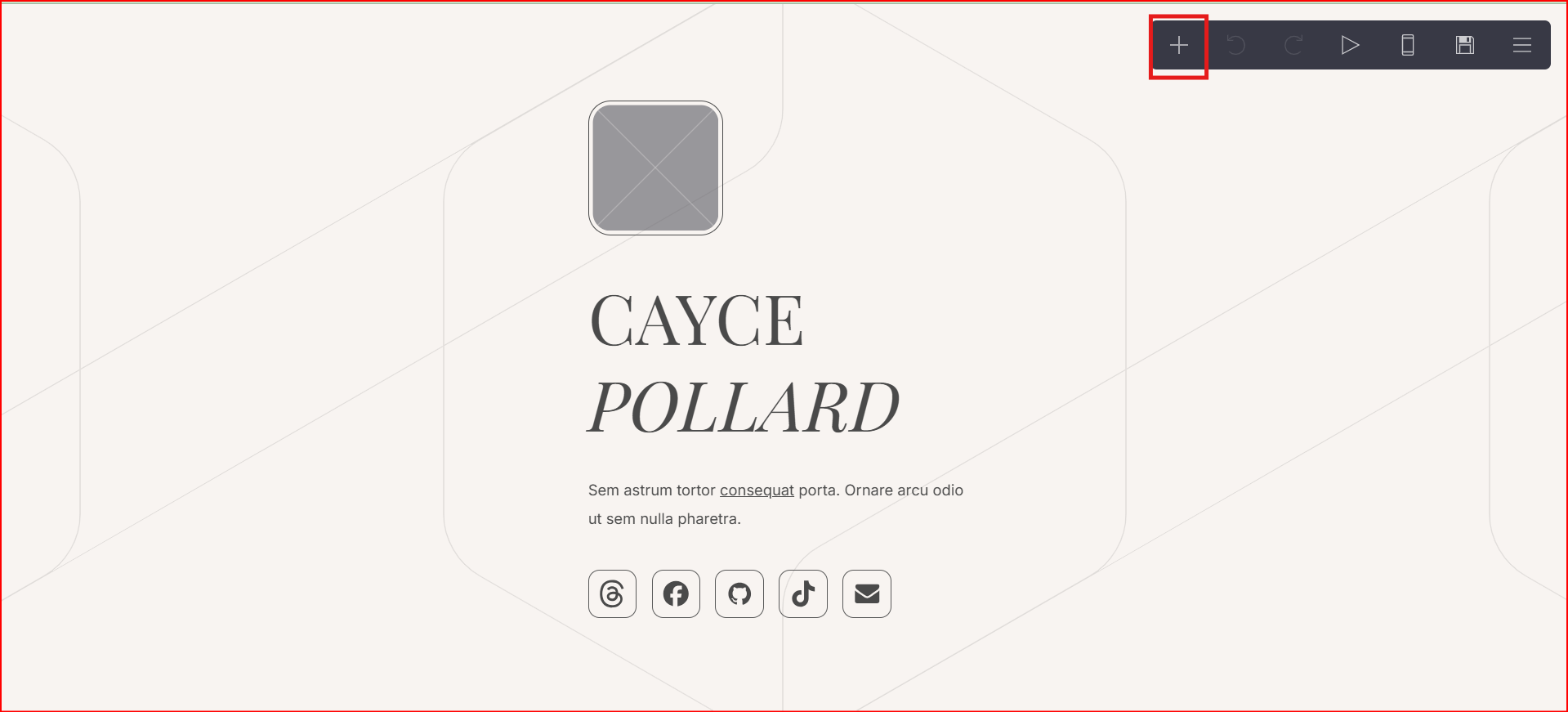
- From the dropdown menu, choose Embed.
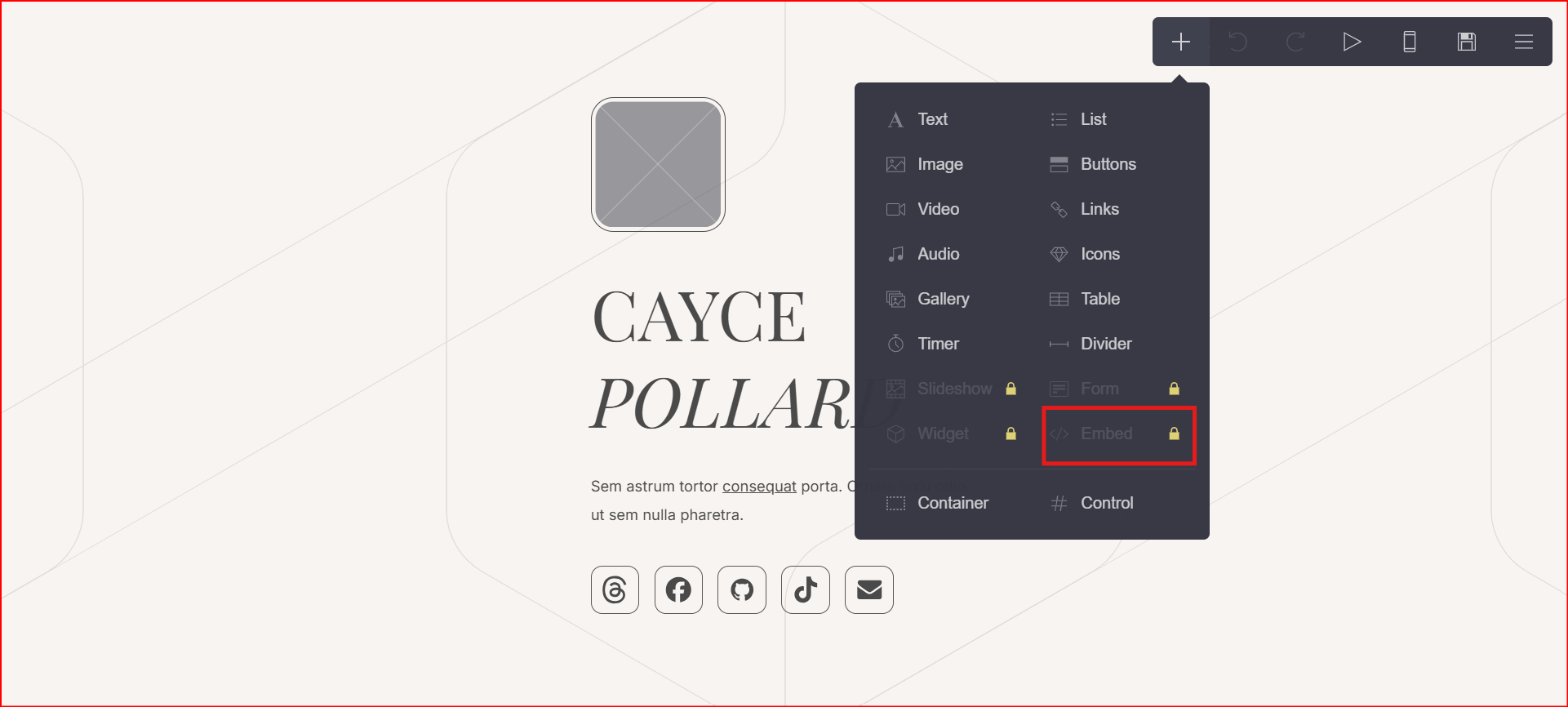
Step 5: Insert Your Code
- In the Code section, paste your custom code. This can include:
- Standard HTML
<style>tags for custom CSS<script>tags for JavaScript functionality
Step 6: Add a Label(Optional)
- You may optionally assign a Label to the embed block for internal identification (e.g.,
MyWidget Code).
Step 7: Choose Embed Style
- Select the Style for how and where your code will be embedded:
- Inline – Displays the code directly within the flow of the page.
- Hidden – Inserts the code without displaying it, useful for tracking scripts or global styles:
Head– Adds code to the<head>sectionBody Top– Just after the<body>tagBody End– Just before the closing</body>tag
Step 8: Publish Your Site
- Once the embed is configured, click Publish to see the custom code live.
⚠️ Note: The embedded code will not display in the Carrd builder preview. You must publish the site to see it in action.
Having Trouble? Let's Troubleshoot!
If your BluBuddy chatbot isn’t appearing or functioning properly on your Carrd website, try these quick fixes:
- Check Code Placement: Ensure the chatbot script is correctly pasted in Carrd as per directions above.
- Verify Installation Code: Ensure that the "Update" button was pushed when the bot was being installed on Carrd.
- Clear Cache & Refresh: Clear browser cache and refresh your website. Try opening it in Incognito Mode.
If everything is correct and you are still unable to move forward, write to us at hello@blubuddy.io Our Team will reach out to you as soon as possible for troubleshooting your problem.