Webflow
What is Webflow?
Webflow is a no-code website design and development platform that lets you build fully responsive websites visually — without writing code.
🔑 Key Features:
- Drag-and-drop interface for building layouts
- CMS (Content Management System) for managing dynamic content
- Responsive design tools to adapt to all screen sizes
- Built-in hosting with fast CDN and SSL
- Animations & interactions using visual tools
- Custom code support if needed (HTML, CSS, JS)
🛠 Who uses Webflow?
- Designers who want more control without coding
- Agencies & freelancers building client websites
- Startups & marketers for landing pages and branded sites
- Developers who want faster prototyping or skip frontend
🆚 Compared to Others:
- More powerful design control than Wix or Squarespace
- Easier than hand-coding with HTML/CSS/JS
- Doesn’t require plugins like WordPress
Think of it like: Photoshop + HTML/CSS + CMS + Hosting, all in one visual tool.
Embbeding your Blubuddy Widgets on your Webflow Website
Step 1: Log into Webflow
- Start by logging into your Webflow Dashboard using your credentials.
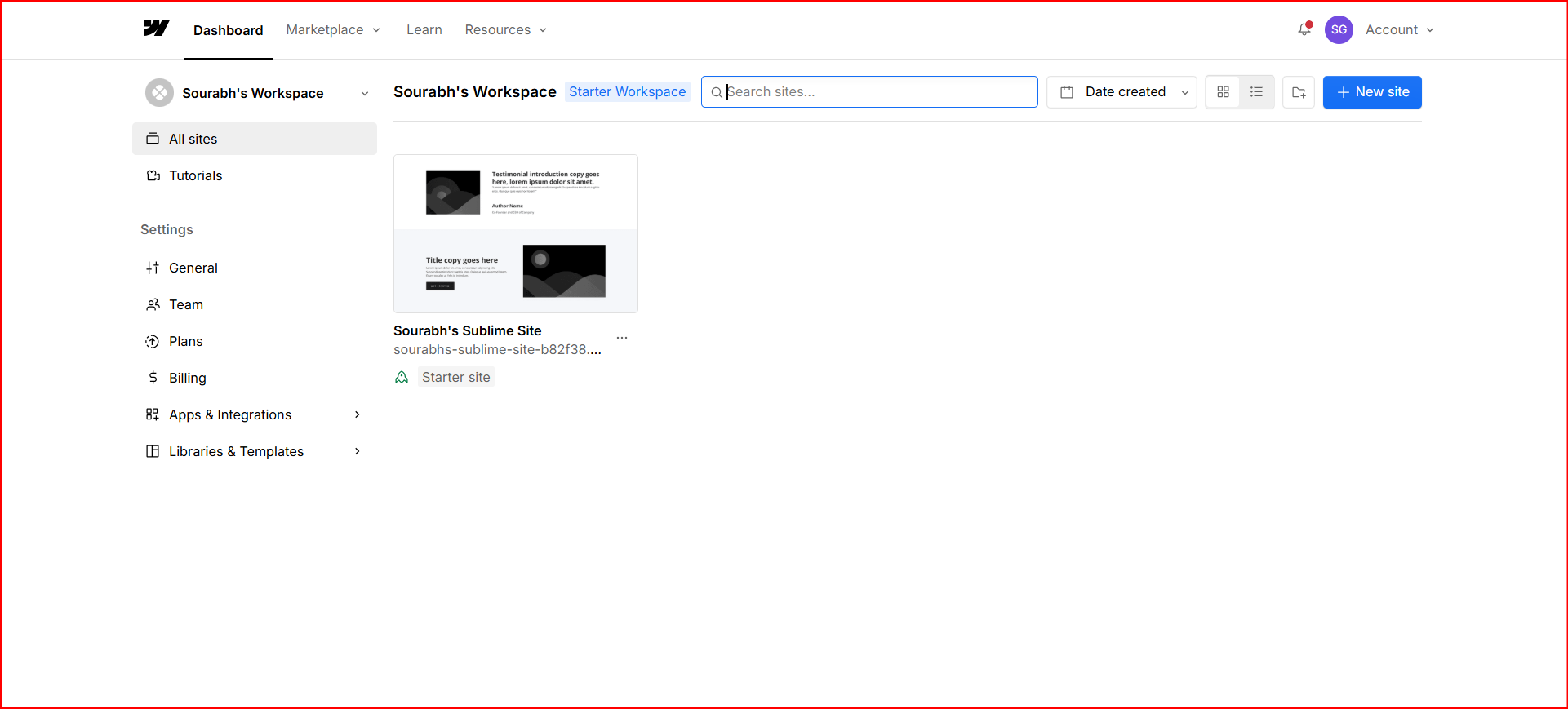
Step 2: Access Project Settings
- Locate the project card on your dashboard.
- Click the three-dot menu (⋯) on the buttom-right corner of the card.
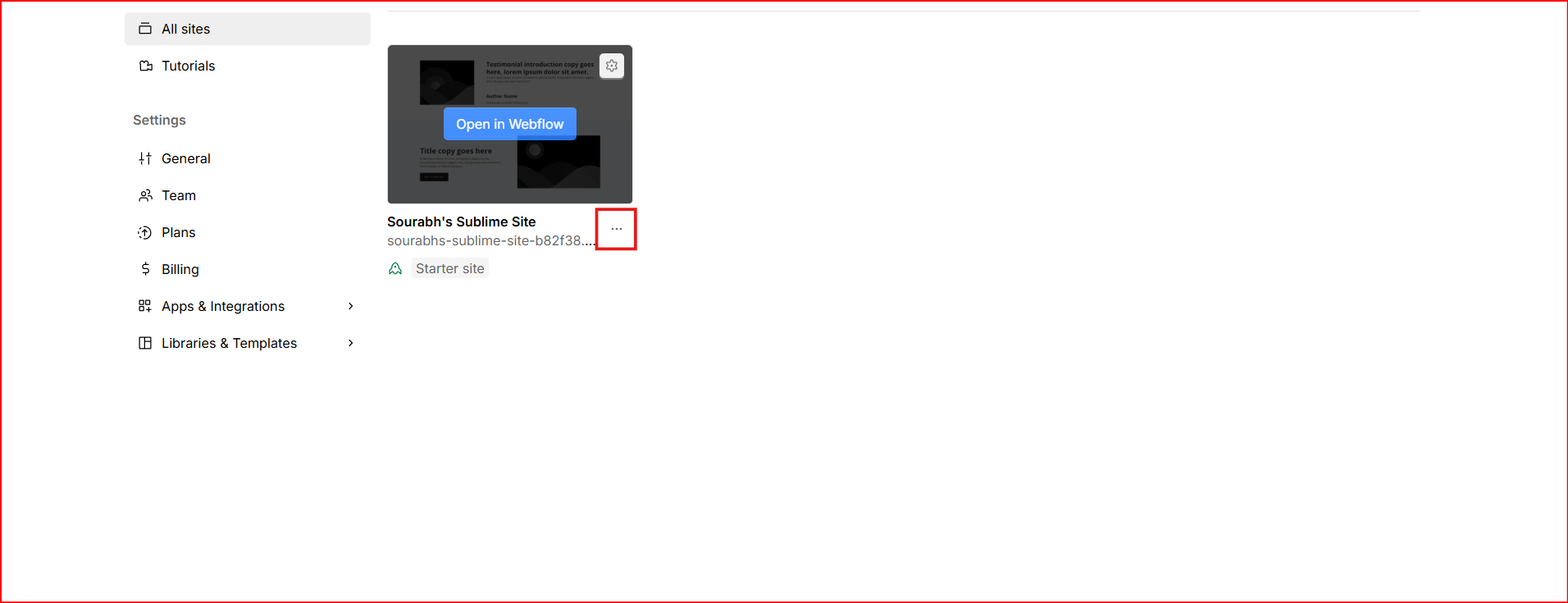
Step 3: Navigate to Settings
- From the dropdown, click on “Settings”.
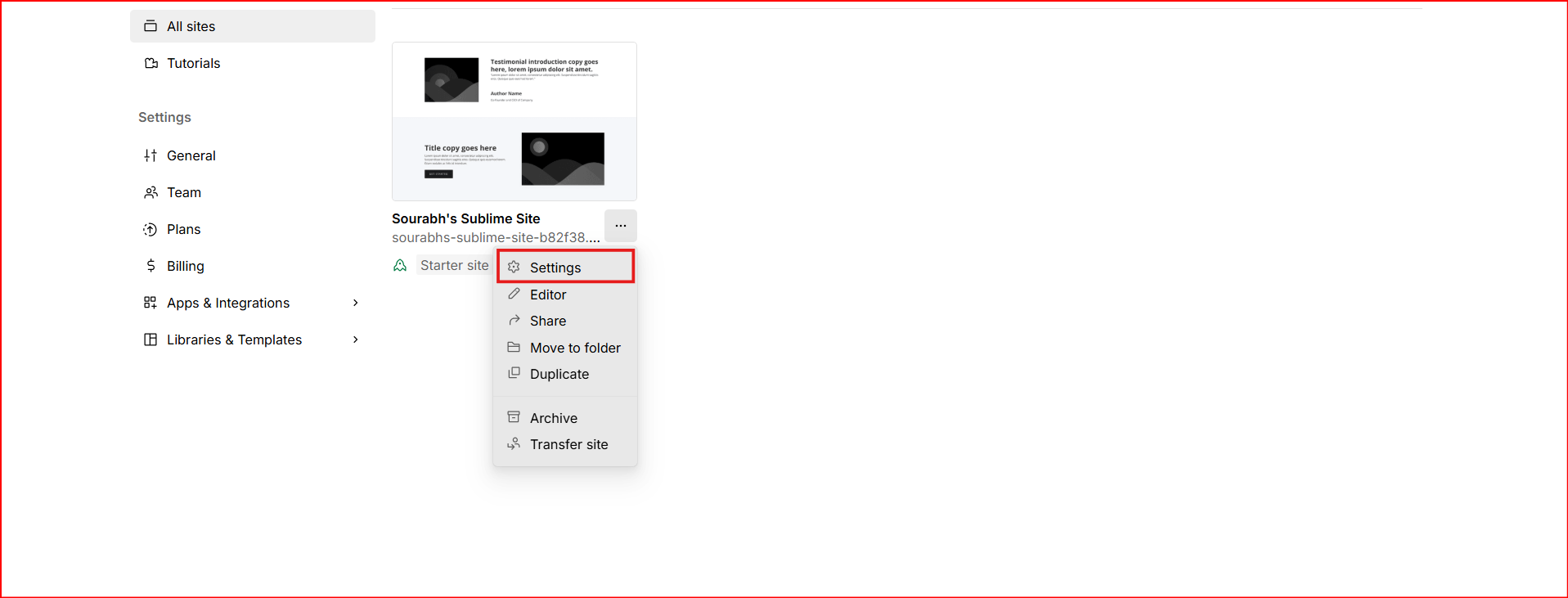
Step 4: Open Custom Code Section
- In the left-hand navigation panel, scroll down and select “Custom Code”.
- This is where you can manage and insert custom code snippets.
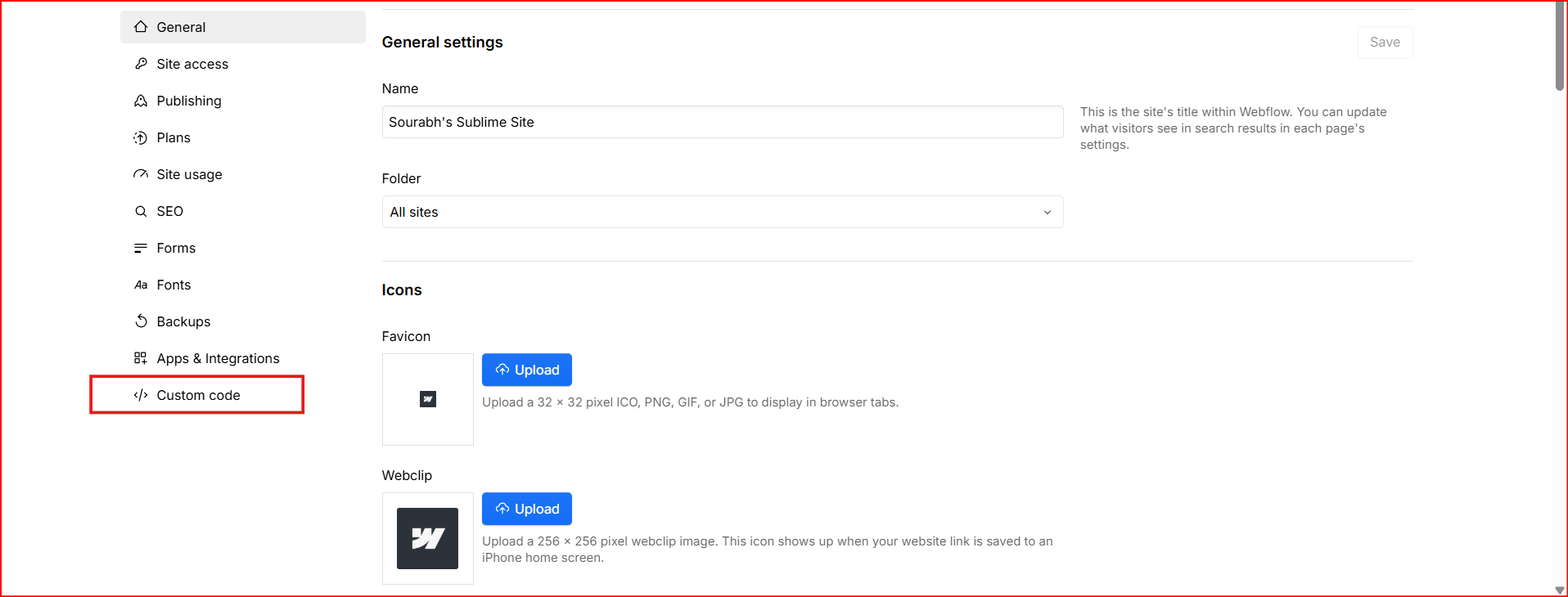
Step 5: Copy Your Custom Code
- Copy the snippet from the blubuddy widget installation page.
Step 6: Add Embed Element to Canvas
- In the Webflow Designer, open the Add Panel (+).
- Drag and drop the “Embed” element onto the canvas where you want the code to appear.
Step 7: Paste Your Code
- Paste the code you copied in Step 5 into the Embed Element’s code editor window.
Step 8: Save & Exit
- Click “Save & Close” to finalize the embed.
And your chatbot is set! Click on "Preview" to preview how the chatbot will look.
Having Trouble? Let's Troubleshoot!
If your BluBuddy chatbot isn’t appearing or functioning properly on your Webflow website, try these quick fixes:
- Check Code Placement: Ensure the chatbot script is correctly pasted in Webflow as per directions above.
- Verify Installation Code: Ensure that the "Update" button was pushed when the bot was being installed on Webflow.
- Clear Cache & Refresh: Clear browser cache and refresh your website. Try opening it in Incognito Mode.
If everything is correct and you are still unable to move forward, write to us at hello@blubuddy.io Our Team will reach out to you as soon as possible for troubleshooting your problem.