Weebly
What is Weebly?
Weebly is a user-friendly website builder that allows individuals, small businesses, and entrepreneurs to create professional websites, blogs, and online stores without needing to write code. Owned by Square (formerly Square, Inc.), Weebly offers a drag-and-drop interface that simplifies web design for users with little or no technical background.
Key Features of Weebly:
- Drag-and-Drop Builder: Easily add and arrange elements like text, images, videos, and forms.
- Responsive Templates: Professionally designed themes that adapt across devices.
- E-commerce Tools: Build and manage online stores with inventory tracking, shopping carts, and payment integrations.
- App Center: Extend functionality with third-party apps and tools.
- Integrated SEO: Built-in tools to help optimize site visibility on search engines.
- Hosting Included: Weebly provides reliable and secure web hosting.
- Blogging Support: Create and manage blog posts directly within the platform.
Who Uses Weebly?
- Small businesses launching a digital presence
- Entrepreneurs selling products online
- Freelancers and Creatives showcasing portfolios
- Bloggers looking for a hassle-free content platform
- Nonprofits or local organizations needing simple informational sites
Advantages of Using Weebly:
- No technical skills required
- Fast setup and user-friendly interface
- Integrated with Square’s powerful payment system (ideal for e-commerce)
- Affordable pricing plans
Embbeding your Blubuddy Widgets on your Weebly Website
Step 1: Access Your Weebly Dashboard
- Navigate to https://www.weebly.com/
- Log in or sign up for an account
- Once logged in, you will be taken to your Dashboard
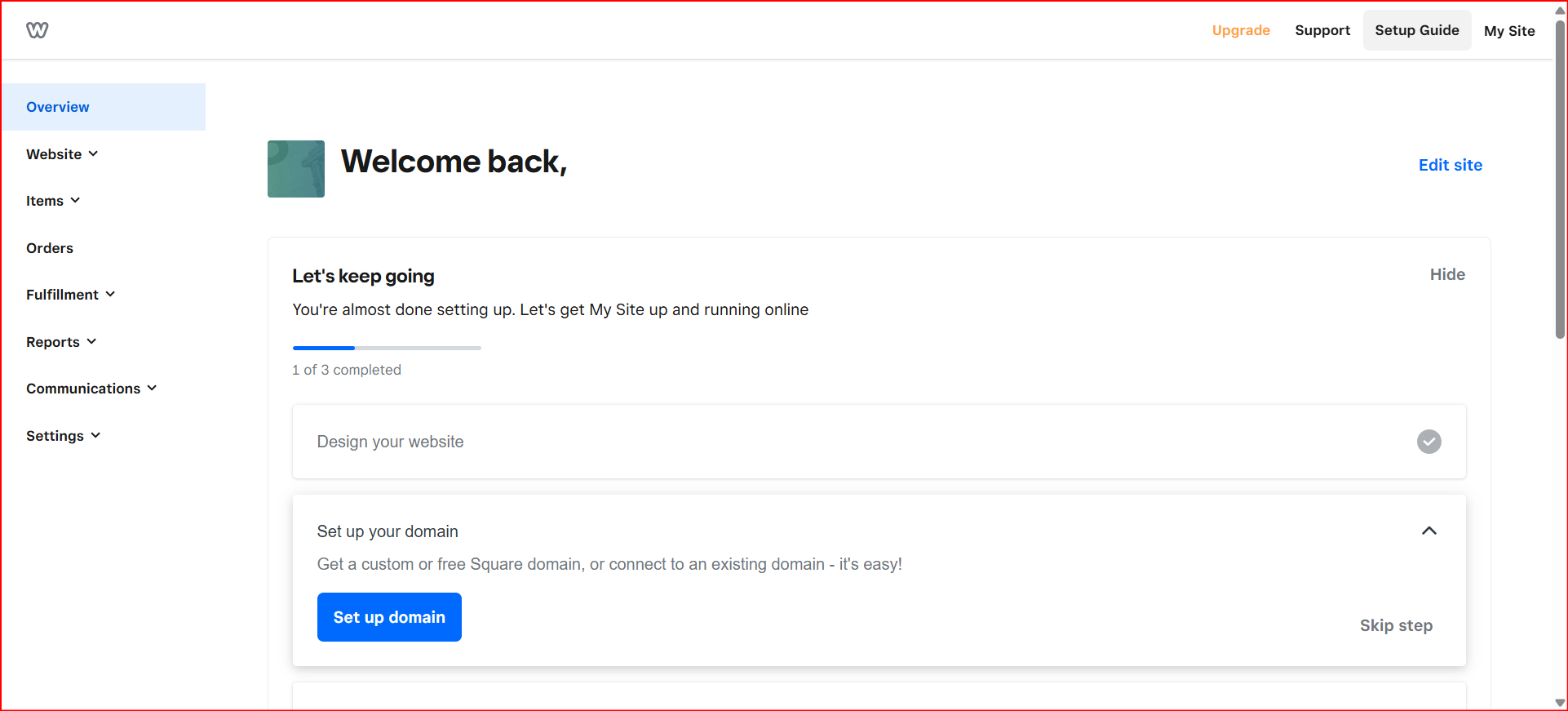
Step 2: Create or Edit Your Website
- If you don’t have a website yet, click on Create a Website and follow the prompts
- If you already have one, click on Edit Site to enter the website editor
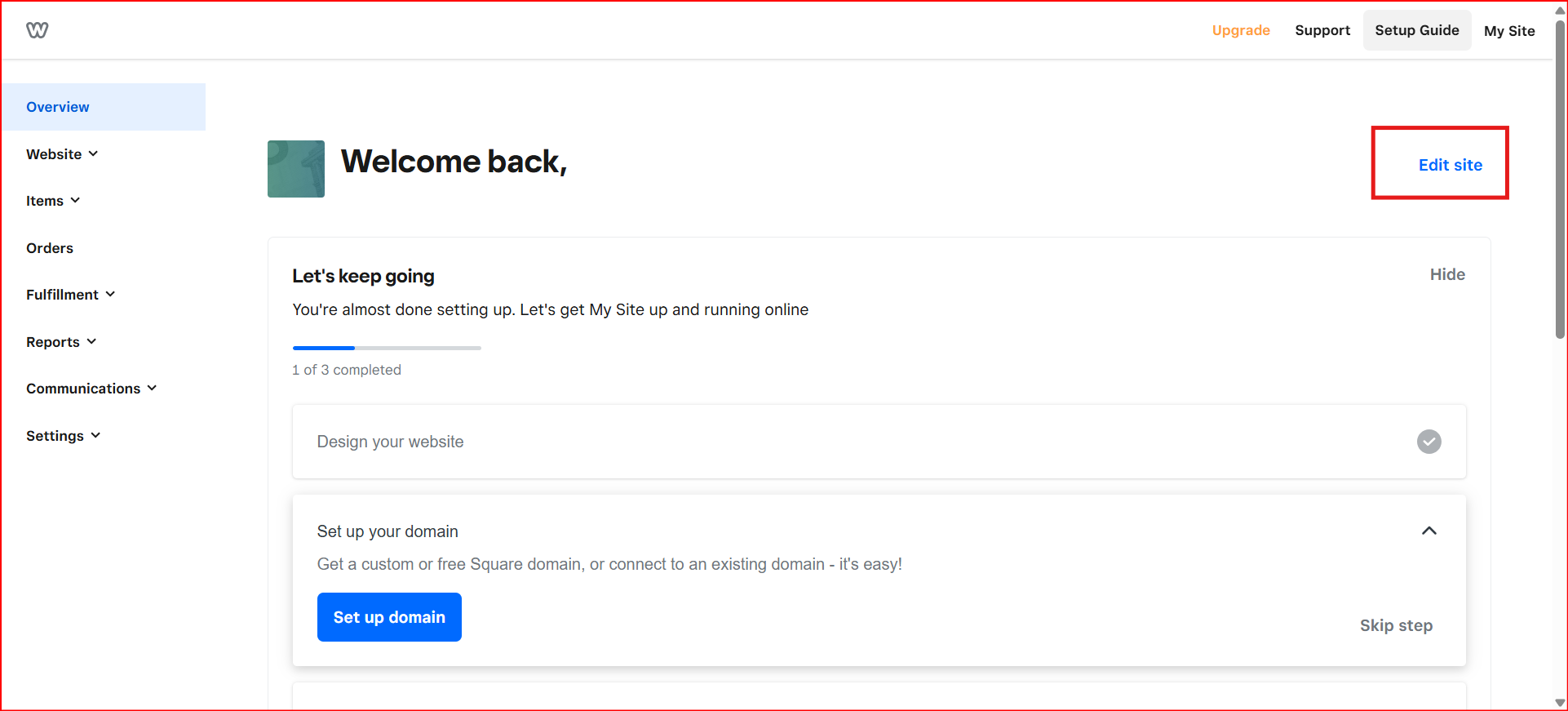
Step 3: Enter the Website Builder (Canvas)
- You will now be redirected to the Canvas, where you can build and design your site
Step 4: Open Settings
- Click on the Settings tab located on the top navigation bar
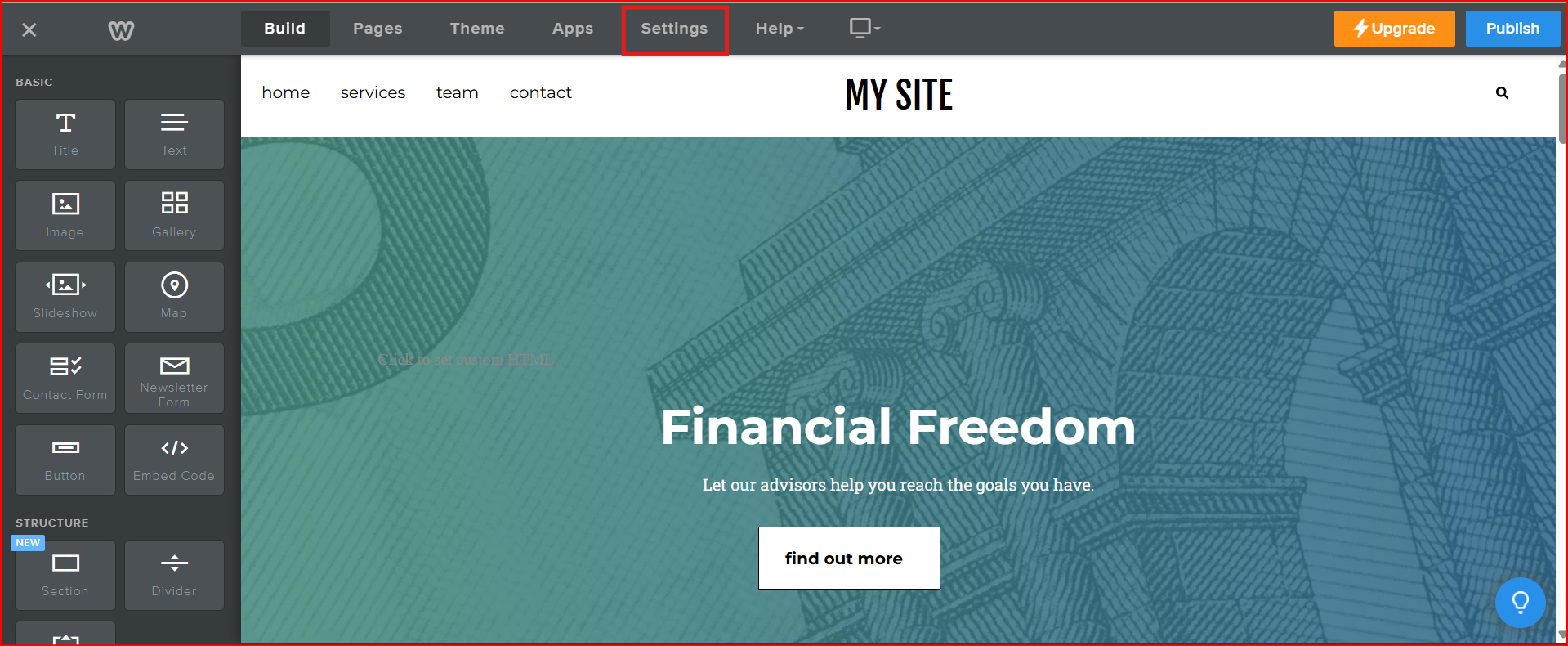
Step 5: Access SEO Settings
- On the left sidebar, select the SEO section to open relevant options
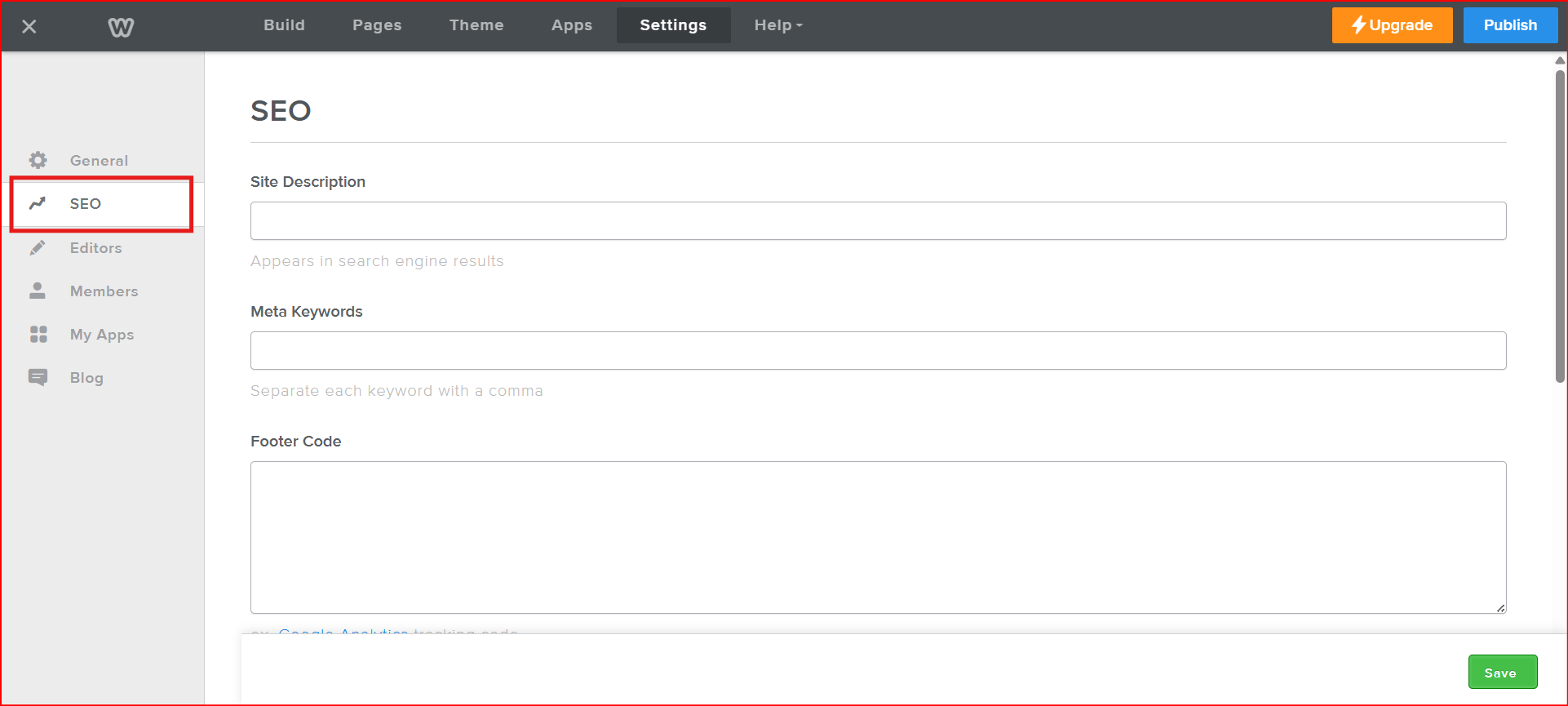
Step 6: Add Custom Code
- Locate the Footer code fields
- Paste your custom code snippet section
// Example
<div id="chatbot" botId="YOUR_CHATBOT_ID"></div>
<script defer src="https://cdn.jsdelivr.net/gh/atozdebug/chatbot-widget@latest/index.js" type="module"></script>
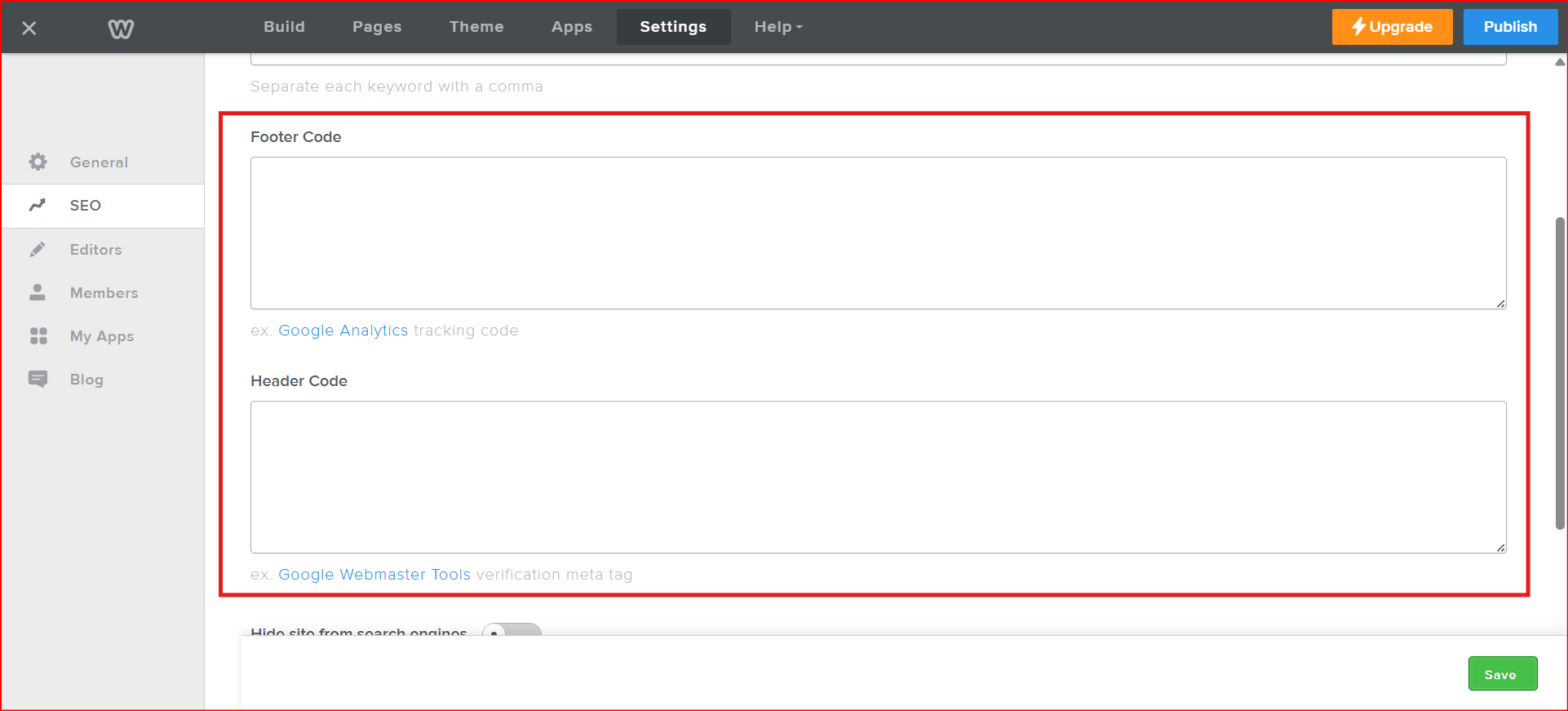
Step 7: Save Your Changes
- After pasting the code, click on the Save button to apply changes
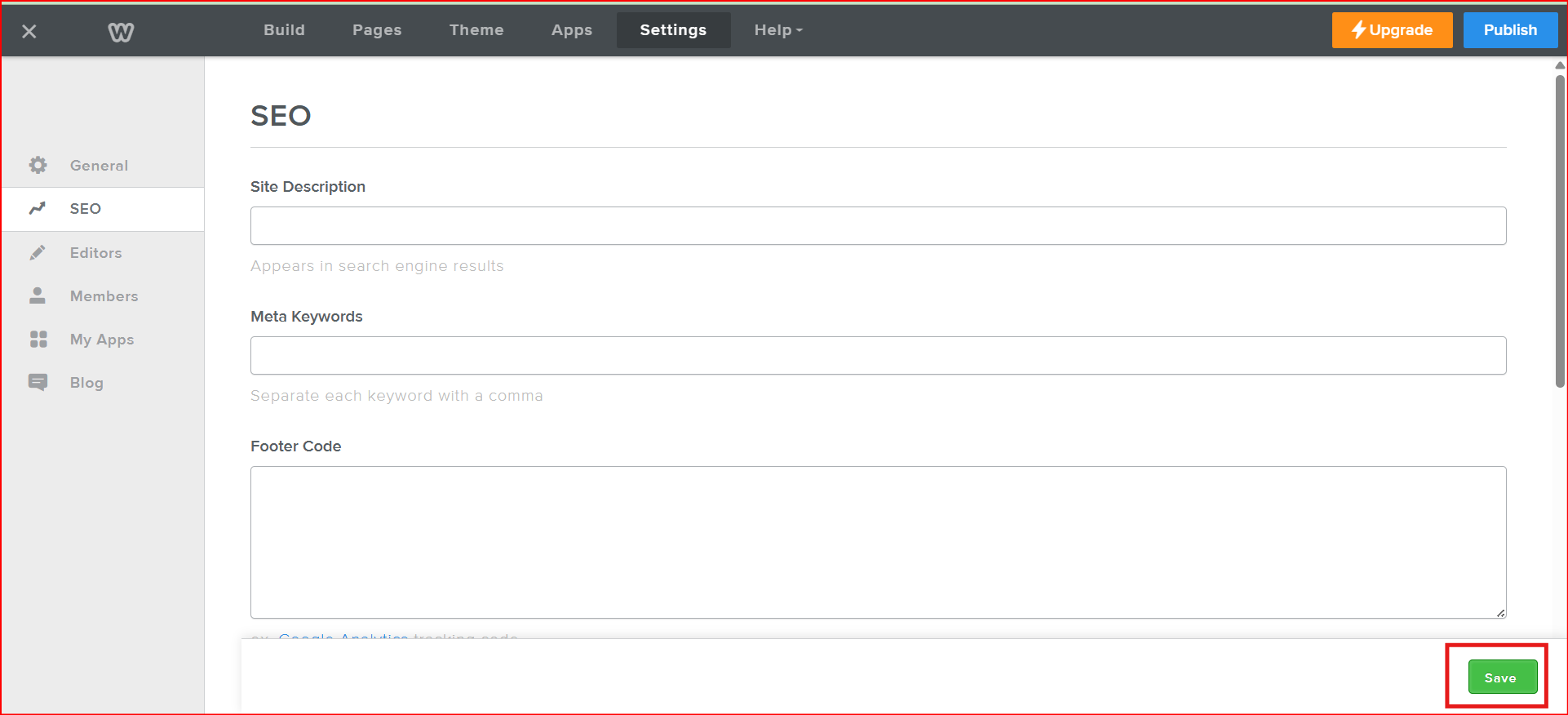
Step 8: Publish Your Site
- Click the Publish button to make the updates live
- Visit your website to verify the widget or custom code is functioning correctly
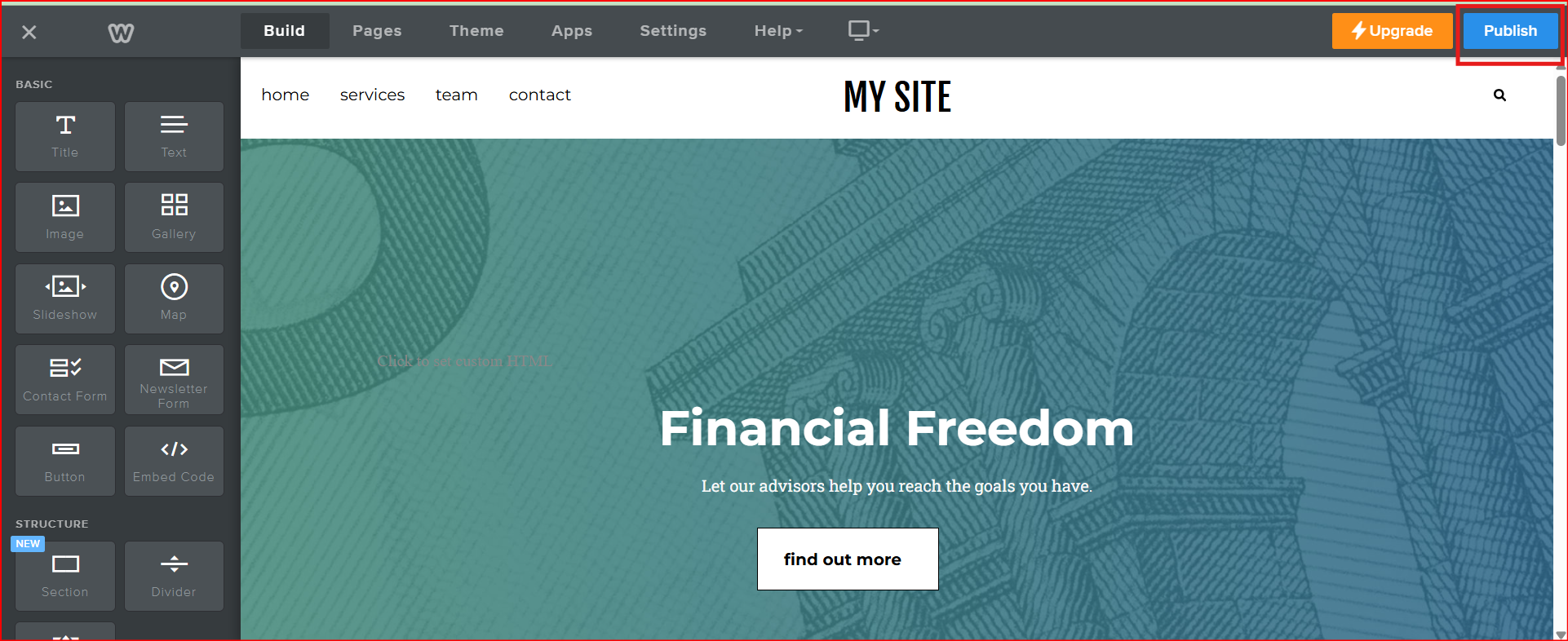
Having Trouble? Let's Troubleshoot!
If your BluBuddy chatbot isn’t appearing or functioning properly on your Weebly website, try these quick fixes:
- Check Code Placement: Ensure the chatbot script is correctly pasted in Weebly as per directions above.
- Verify Installation Code: Ensure that the "Update" button was pushed when the bot was being installed on Weebly.
- Clear Cache & Refresh: Clear browser cache and refresh your website. Try opening it in Incognito Mode.
If everything is correct and you are still unable to move forward, write to us at hello@blubuddy.io Our Team will reach out to you as soon as possible for troubleshooting your problem.