Wix
What is Wix?
Wix is a cloud-based website builder that allows users to create professional-looking websites without needing to code. It’s known for its drag-and-drop interface, making it easy for beginners and non-technical users to build and customize websites quickly.
🔑 Key Features:
- Drag-and-Drop Editor: Design your site visually by placing elements exactly where you want.
- Templates: 800+ designer-made templates for various industries.
- Wix ADI (Artificial Design Intelligence): Automatically builds a personalized website based on user input.
- App Market: Add features like forms, chat, bookings, and eCommerce.
- Mobile Optimization: Sites are automatically optimized for mobile devices.
- Hosting Included: No need to pay for separate hosting.
- SEO Tools: Built-in tools to help with search engine rankings.
- eCommerce Support: Sell products or services with integrated shopping carts and payment gateways.
Ideal For:
- Small businesses
- Personal portfolios
- Blogs
- Online stores
- Service-based professionals
Embbeding your Blubuddy Widgets on your Wix Website
Step 1: Sign-up for a Wix account, and fill the required details until you reach the dashboard as shown below.
Step 2: Click on "Design your website" to go to the editor. Create your website using the directions specified by Wix, or choose a prebuilt template. We will be using a prebuilt template in this guide.
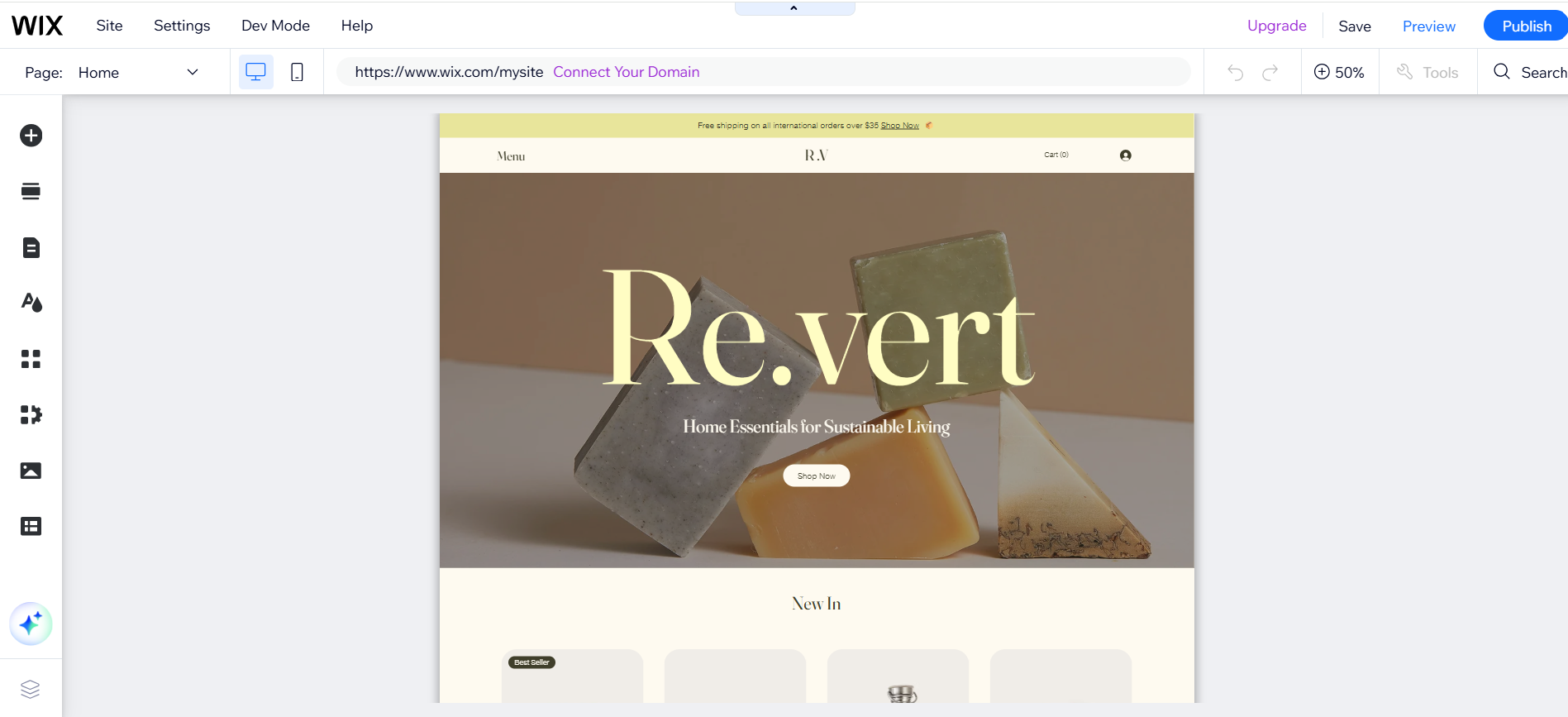
Method 1: Adding BluBuddy Widgets (for users who have Core Plan or higher of Wix):
Step 1: On the top right, use the Search functionality to look up "Custom Code".
Step 2: Click on the "Add Custom Code" option, and add your custom code.
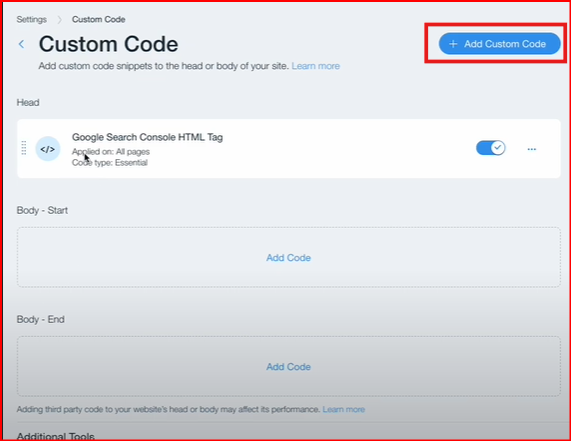
Step 3: Enter the Copied Code script from Blubuddy in the "Paste the code snippet here" section.
And your chatbot is set! Click on "Preview" on the top right of the screen to preview how the chatbot will look.
Method 2: Adding Blubuddy Widgets (for users with Light or free usage of Wix):
Step 1: Hover on the "Plus" icon on the left sidebar. Proceed to "Embed code" and then click on "Embed HTML".

Step 2: A window will appear prompting you to enter the code. Copy and paste the code from Blubuddy installation screen, and enter it in the allotted space.
Step 3: Adjust the size and placement of the chatbot screen as per your preference. By default, the screen is too small for the bot, so be sure to resize it. Once done, click the Update button to apply the changes.
And your chatbot is set! Click on "Preview" on the top right of the screen to preview how the chatbot will look.
Having Trouble? Let's Troubleshoot!
If your BluBuddy chatbot isn’t appearing or functioning properly on your Wix website, try these quick fixes:
- Check Code Placement: Ensure the chatbot script is correctly pasted in Wix as per directions above.
- Verify Installation Code: Ensure that the "Update" button was pushed when the bot was being installed on Wix.
- Clear Cache & Refresh: Clear browser cache and refresh your website. Try opening it in Incognito Mode.
If everything is correct and you are still unable to move forward, write to us at hello@blubuddy.io Our Team will reach out to you as soon as possible for troubleshooting your problem.